Lists | HTML CheatSheet
Types of Lists in HTML
- Ordered Lists (
<ol>) - Unordered Lists (
<ul>) - Description Lists (
<dl>)
Ordered Lists (<ol>)
Ordered lists are defined with the <ol> tag. They represent list content in which order matters. An example might be a list of cooking steps in a recipe, or a list of directions in a map application.
Examples
<h2>Cake Directions</h2>
<ol>
<li>Turn on oven at 350 degrees</li>
<li>Mix Batter</li>
<li>Pour into tray</li>
<li>Bake for 45 minutes</li>
<ol>
<h2>Grocery To Home</h2>
<ol>
<li>Turn right on Main St.</li>
<li>Drive 2 miles</li>
<li>Turn left on Reginald St.</li>
<li>After 500 feet, your destination will be on the left</li>
</ol>
Default Styles:
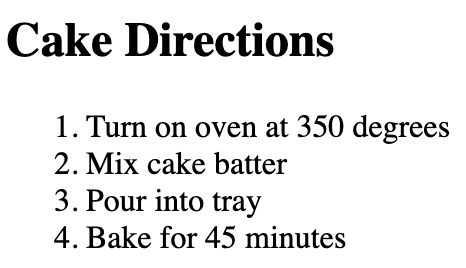
Attributes
type: this attribute allows you to change the numberinng type (the default is numbers, 1, 2, 3, etc...)start: this attribute allows you to change the start number, if you pass a 4 to the element then the list will start at 4.reverse: this will reverse the numbering.
Unordered Lists (<ul>)
Unordered lists are defined with the <ul> tag. They represent list content in which order does not matter. A example might be a packing list, or a list of skills on a resume. Any content in which the grouping of the content within is important, but the order is not.
Examples
<h2>Packing List</h2>
<ul>
<li>Shoes</li>
<li>Sunglasses</li>
<li>Underwear</li>
<li>Socks</li>
</ul>
<h2>Business Ideas</h2>
<ul>
<li>Dog sweater business</li>
<li>Subscription origami service</li>
<li>Solar Power</li>
<ul>
<li>Solar-powered shoes</li>
<li>Solar-powered bicycles</li>
</ul>
<li>Socks with baby-yoda pattern</li>
</ul>
Default Styles:
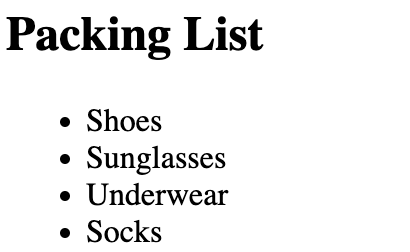
Attributes
type: this attribute allows you to change the numberinng type (the default is round bullets,as shown above)
Description Lists (<dl>)
Description lists are defined with the <dl> tag. They represent list content in which there is a list of definitions or descriptions.
Use Cases
An iconic example might be a dictionary, with a list of terms and their definitions listed in order. Another example could be a data list, where you are listing the statistics for a character in a game.
Examples
<h2>dictionary</h2>
<dl>
<dt>Boat</dt>
<dd>a small vessel propelled on water by oars, sails, or an engine.</dd>
<dt>Tree</dt>
<dd>a woody perennial plant, typically having a single stem or trunk growing to a considerable height and bearing lateral branches at some distance from the ground.</dd>
<dt>Dinosaur</dt>
<dd>a fossil reptile of the Mesozoic era, in many species reaching an enormous size.</dd>
</dl>
<h2>Bulbasaur</h2>
<dl>
<dt>Health</dt>
<dd>14</dd>
<dt>Damage</dt>
<dd>2</dd>
<dt>Speed</dt>
<dd>8</dd>
<dt>Abilities</dt>
<dd>
<ul>
<li>vine whip</li>
<li>tackle</li>
</ul>
<dd>
</dl>
Default Styles:
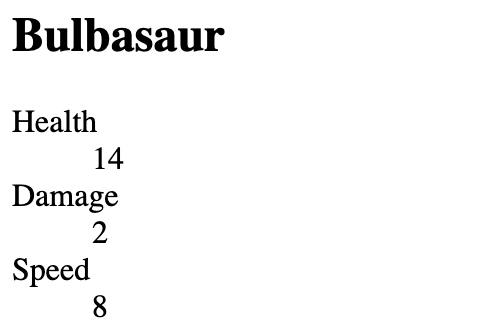
Attributes
None. This element only contains the global HTML attributes.
Other Information
The <dt> element defines a "term" or "key" for the item in the list, and the <dd> is the "definition" or "value" for that item.
The <dd> does not need to contain simple text but could contain another list, or other content like an image.
The <dt> and <dd> elements do not need to be paired one-to-one, meaning you could have a term that has several definitions, or a definition that has many terms.